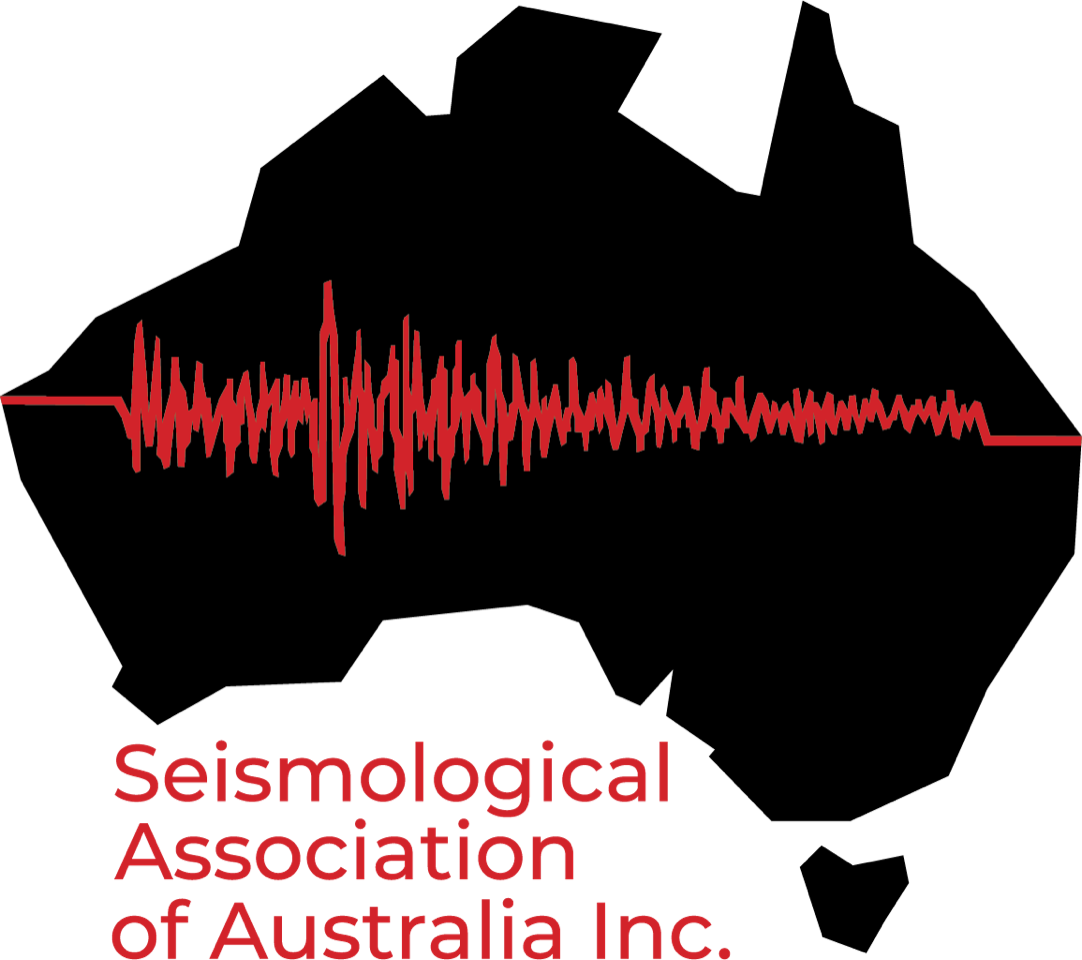Waves is a free program by the Seismology Research Centre. It runs on Windows, Mac and Linux.
Download Waves from https://www.src.com.au/downloads/waves/
Get the date time and approximate location of the earthquake
Possible sources:
GA recent earthquakes https://earthquakes.ga.gov.au/
Click on an epicentre to see the date and time
SAA earthquakes https://earthquakes.mappage.net.au/q.php
Click on an epicentre to see details
Melbourne University Eqserver https://meiproc.earthsci.unimelb.edu.au/eqserver/
Click on light green square, then an area to view the waves and find an earthquake
Collect the waveform data
Possible sources:
SAA download page https://earthquakes.mappage.net.au/n.php
Enter a date and time UTC and length in mins, then click a station (blue ones are better)
Melbourne University Eqserver https://meiproc.earthsci.unimelb.edu.au/eqserver/
Click the red square , enter a date and time and length, then choose one of the 3 options
SAA earthquakes https://earthquakes.mappage.net.au/q.php
Click on an epicentre, click the files tab, click the .dmx.gz file to download
RaspberryShakes
https://stationview.raspberryshake.org/#/?lat=-34.0&lon=145.0&zoom=6.7
Click a station, Build your own data request, download Instrument response
Add instrument response to C:/users/name/eqsuitefiles/waves/response (or equivalent)
Load the data into Waves
Open Waves.
Then open a Documents directory. Highlight files, press Control, drag to Waves.
Pick P and S waves
From the channel menu, select the stations one by one.
The first wave is the P. Move cursor to start of the P and press P.
The S wave is usually more difficult. It is often the larger wave that comes after the P.
If you can see an S, Move the cursor to the start of the S and press S.
If the S is unclear, go to the next station.
(At least one S in necessary in the current version of Waves.)
Locate
Hit the bullseye